You can use the [Export Data] button on a view page to export view data into Excel files. These Excel files is actually tab-delimited text files with and "xls" extension rather than true Excel files. (See Format of Exported Excel Files to learn more about this file type.)
On the "Export Race Data" form, you can export only some basic data. If you want to export extensive data, including statistics, you should create a view with all items you want (using proper MCL functions). Then export the view.
Exporting Data of Starter Views
Click on the [Export Data] button on the "Starter Views" page.
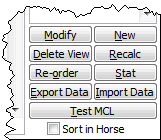
You will then see the following "Export View Data" form. The following options are shown on the form.
| 1. | Range of data to be exported |
| 2. | Whether the exported file will be imported. If yes, a primary key will be added at the left. Please see Importing View Data From Excel Files to learn more about the primary key. |
| 3. | Name of the exported file |
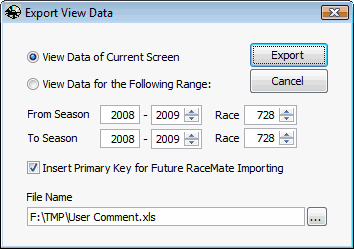
Click on the [Export] button start exporting.
Exporting Data of History/Stat Views
Click on the [Export Data] button on the "History/Stat Views" page.
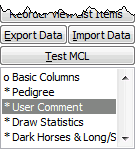
If you are showing details of races and there is at least a input column on the view, you will see the following question. Otherwise you will go to the "Save As" dialogue directly.
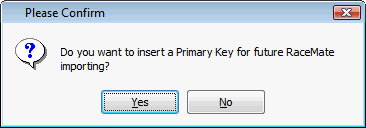
If you answer [Yes] on the above dialogue box, a primary key column will be created as the first column of the exported file. (See Importing View Data From Excel Files to learn more about the primary key.) No matter what answer you choose, you will see the following "Save As" dialog. The view name will be the default file name.
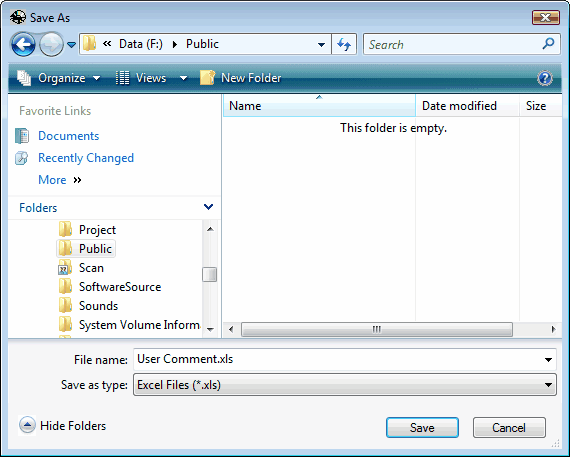
Click on [Save] to export the view.
Page url: http://www.racematenet.com/english/help/index.html?exporting_view_data.htm