The Record Tree form combines features of the Calendar, Race, Horse, Jockey and Stable forms into an expandable and collapsible data tree. Both backward (past) and forward (future) records can be shown in the tree. You can follow detailed history of each horse, jockey and stable by expanding the nodes (unlimited levels) of the tree.
The Record Tree is actually a data form navigator. You can opening a corresponding data form by clicking on a record on the tree. For example, clicking on a race record will open the Race Data form while clicking on a horse record will open the Horse Data form, and so on.
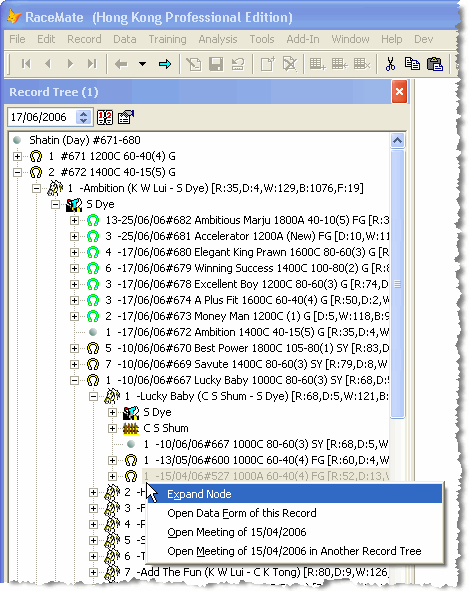
Changing Meeting Date
A record tree displays record information about a meeting. The meeting can be selected in one of the following ways:
| 1. | Enter the a date directly into the left top date box of the Record Tree form |
| 2. | Clicking on the up or down arrow (or push the Up and Down arrows on the keyboard) in the date box to select a date. |
| 3. | Click on the [Race Calendar] button on the top bar of the record tree to activate the Race Calendar. While you choose a date on the Race Calendar, the meeting date of Record Tree will automatically be synchronized. |
| 4. | Right-click on a tree node and choose [Open Meeting of ...] on the quick menu to set the meeting date to the race date of the selected node or choose [Open Meeting of ... in Another Record Tree] to open the meeting in another Record Tree. |
Icons on Record Tree
Icon |
Description |
Yellow horseshoe |
Race on or before the underlying race meeting date (past record) |
Green horseshoe |
Race after the underlying race meeting date (future record) |
Grey dot at tree root |
Meeting information |
Grey dot between green and yellow horseshoe icons |
The race in which the horse (or jockey or stable) is currently running. |
Horse |
Horse record |
Jockey |
Jockey record |
Stable |
Stable record |
Simultaneously Open Two or More Record Trees
You may open two or more Record Tree forms simultaneous to compare two different sets of records. You may open another copy of Record Tree in one of the following ways:
| 1. | Choose [Record Tree] on the [Data] menu of the RaceMate application menu. |
| 2. | Right-click on a tree node and choose [Open Meeting of ... in Another Record Tree] on the quick menu to set the meeting date to the race date of the selected node. |
If you follow the 2nd way above to open a meeting in another record tree, RaceMate will try to find another currently open Record Tree form (other than the one you are working in). If one is found, the tree for the meeting will be open in this form. If there is no other currently open Record Tree form, RaceMate will then open a new one. If you want RaceMate to a new one instead of using an existing one, hold down the [Ctrl] button before you choose the [Open Meeting of ... in Another Record Tree] on the quick menu.
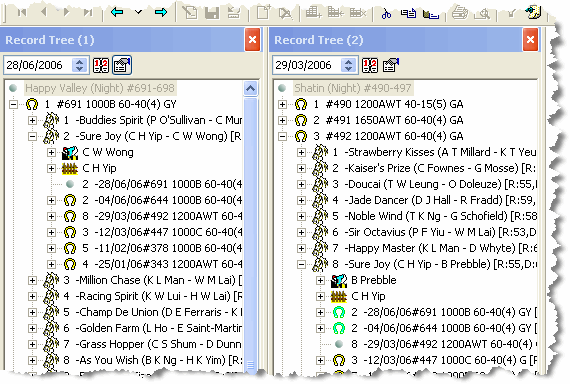
Placing Record Tree on Another Monitor
A Record Tree is by default a dockable form. You may hold down your mouse on the title bar of a Record Tree and drag it out of the main RaceMate window or even put it into another monitor (if your computer has more than one monitor installed). Putting the Record Tree into another monitor can maximize your working space.
Configuring the Record Tree
Click on the Option ![]() button at the top of the Record Tree to open the Record Tree Options form. On the form, you may specify numbers of past records and future records to be displayed on the tree. If you want to hide the current start record (grey dot between green and yellow horseshoes), you may uncheck the [Show Current Start between Past and Future Records] checkbox.
button at the top of the Record Tree to open the Record Tree Options form. On the form, you may specify numbers of past records and future records to be displayed on the tree. If you want to hide the current start record (grey dot between green and yellow horseshoes), you may uncheck the [Show Current Start between Past and Future Records] checkbox.
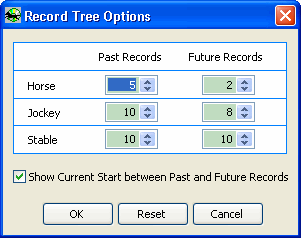
Page url: http://www.racematenet.com/english/help/index.html?record_tree_form.htm