Let us see how the conversion table created in the page Managing Conversion Tables is used in a view. Please note that this is only an example.
Step 1
Click on the [New] button below the view list to create a new view.
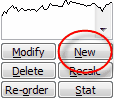
Step 2
Enter "Age Conversion" for as view name.
Step 3
Add the following columns for the view:
Column Name |
Type (width) |
User-Define Formula |
Remarks |
Horse |
(built-in column) |
It should be there because it exists when you create the view |
|
Age |
(built-in column) |
Click on the [Append] button to add this column |
|
Conv |
Character (6) |
Conv('AgeConv',HrAge()) |
Click on the [Append] button to add this column |
SConv |
Character (6) |
SConv('AgeConv',HrAge()) |
Click on the [Append] button to add this column |
GConv |
Character (6) |
GConv('AgeConv',HrAge()) |
Click on the [Append] button to add this column |
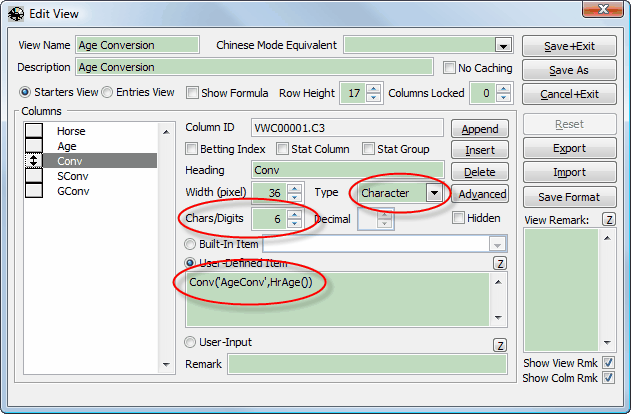
Result
When you click on the [Save+Exit] button, you will see the following result.
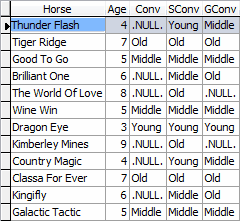
Here is why the results are returned:
Function |
Description |
Conv('AgeConv',HrAge( )) |
1 to 1 conversion. Since 4, 6, 8 and 9 don't have any matching value, Null is returned. |
SConv('AgeConv',HrAge( )) |
Matching equals or smaller. 4 will match 3, 6 will match 5 and 8, 9 will match 7. |
GConv('AgeConv',HrAge( )) |
Matching equals or greater. 4 will match 5, 6 will match 7 and no match is found for 8 and 9. |
Page url: http://www.racematenet.com/english/help/index.html?conversion_tables_in_views.htm