Type 1: Starter Views
You may follow the steps below to define the response when you double-click on a view column.
| 1. | Click on the [Modify] button on the right-hand side of a Starter View. |
| 2. | Select the column you want and click on [Advanced]. |
| 3. | When the following figure shows, choose a form from the [Open Form] drop down list. |
| 4. | Define an ID for the target form and the ID for jumping to a row. Under normal circumstances, See Forms and Record IDs for details about what these IDs are. |
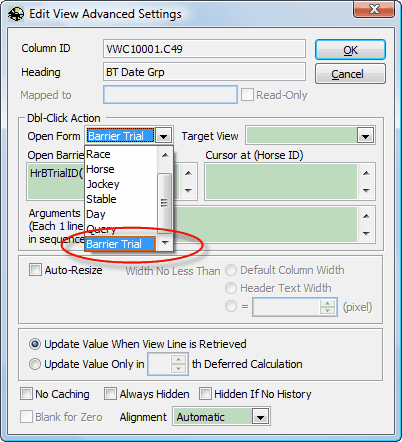
Type 2: History and Statistics View
You can follow the steps below to define the target forms for double-click jumping.
| 1. | Click on [Edit View Structure] at the right hand side of the view. |
| 2. | Select the column you want to set and click on the [Item Details] button. |
| 3. | When the following form shows, choose a target form from the [Form to Open] drop down list. |
| 4. | Edit the details about target record and row at the 2 boxes below. |
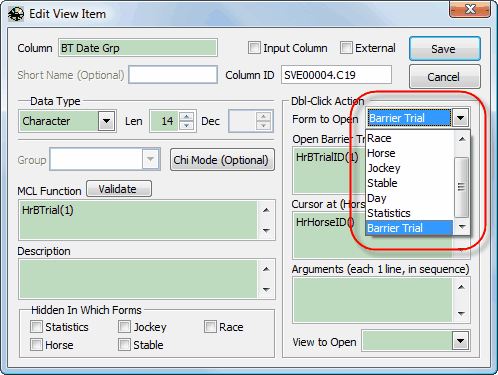
Page url: http://www.racematenet.com/english/help/index.html?defining_double_click_action.htm